Pokémon TCG Pocket launched with a good amount of cards to collect, but it can become a drag once you start seeing the same cards pop up again and again. Whether you’re aiming to get the super rare Charizard with full gold background art or just the best Genetic Apex cards for your decks, the luster is lost when you pull your twentieth Rattata. Thankfully, you can make even the most common of pulls stand out again by getting them in different languages. It’s a nice way to diversify your deck, especially if you’re bilingual.
You’ve probably already seen these in passing through someone’s community showcase or perhaps on the title screen. The good news is that you can have these too and even use them in battle, during which they’ll be translated so they match the rest of your deck. Before you get to that point, let’s help you out with how to get Pokémon TCG Pocket cards in other languages.
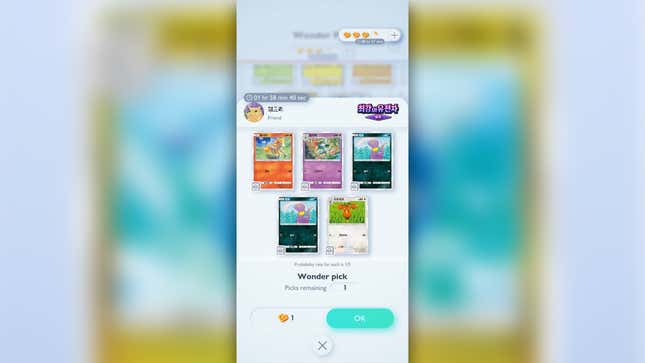
There are two ways to obtain cards in different languages: from other players or by opening packs in different languages. Both of these rely on the fact that any cards pulled from a pack will match the language that the player set their game to. That might sound a bit complicated, but it’s surprisingly pretty simple!
It seems likely that you’ll be able to trade cards no matter the language, but currently, the only way to get cards in different languages from other players is through Wonder Pick. That means you’ll need to be lucky enough to see a random player with a different language or to have added someone as a friend.
The second method doesn’t rely on chance or require you to friend random people. As I mentioned above, any cards you pull will match the language you’ve set the game to. If you want to open a French booster pack, simply change the app’s language to that before opening any. This applies to promo packs as well. I loaded up on packs during the Venusaur event, changed the language to Spanish, and then opened them up and received Spanish cards.
Read More: Get the Pokémon TCG Pocket Card You Want With The Pack Point Exchange System
Crafting cards with Pack Point Exchange will also follow the language you’ve set. If you want to add a Japanese Charizard ex card to your collection, you only need to change the game’s language and then use the Pack Point Exchange system. These menus are simple enough that you shouldn’t have much trouble navigating them in a text you don’t understand should you not speak the language.
How to change your language
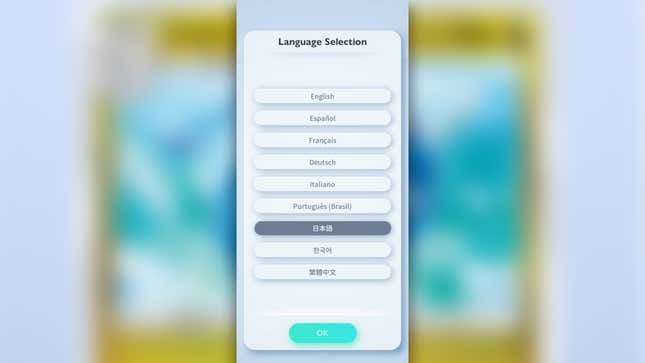
Changing your game’s language settings is remarkably easy if you know where to look. I’d argue the much more difficult aspect is navigating it again in another language, but that’s easy to get used to as well. Here are the steps to help you find the setting, complete with some details to help you again if you want to switch it back:
- From any of the main menu screens, tap on the little Hamburger menu button (the three horizontal lines) on the bottom right.
- Look to the bottom of the slide-out menu that appeared and tap on Other. A small Cog icon will be situated right to the left of this option.
- Tap on Settings at the top, also next to a Cog icon.
- Scroll down to System Settings and tap the Language Selection option. This is directly underneath the Haptic Feedback/Vibration toggle. If you need a bit more direction, right above Haptic Feedback will be the Frame Rate Cap settings, which for most languages will display “30 fps” and “60 fps” options.
- Choose the language you want to change to, and the game will restart to the title screen with your selection.
You’ll now be able to navigate the game in a different language. Any cards you get from a pack will be the same as that language and remain that way even if you switch to something different.
Being able to obtain Pokémon TCG Pocket cards in a different language is a fun little inclusion that emulates the fun of scoring a card in a non-English language in real life. Realizing I could do this reminded me of friends giving me trading cards from Mexico or China as a kid. I’m sure those nostalgic feelings will be even stronger once trading is added early next year.
.

